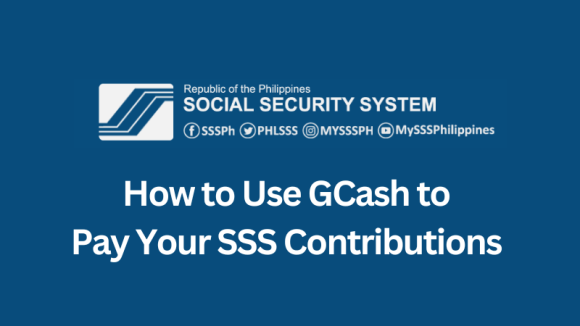
You can now pay your SSS contributions using Gcash!
By using Gcash to pay your SSS contributions, you can avoid the hassle of going to a physical SSS branch or payment center, saving you time and effort. You can make your payments anytime and anywhere, as long as you have a stable internet connection and sufficient funds in your Gcash account or linked bank account.
The process of paying your SSS contributions using Gcash is straightforward and easy to follow. It is necessary to make your payments on time to avoid penalties and ensure that your contributions are correctly credited to your account. Before we dive into the process, it’s important to note that to use Gcash for your SSS payments, you need to generate a PRN in your SSS account.
How to Pay SSS Contribution Payment Using Gcash
1. Open the Gcash App and log in to your account.
2. Select Pay Bills option. This will take you to a list of available billers.
3. Go to the search bar and type SSS.
4. Choose SSS Contribution as Biller.
5. Enter the following: Payment Amount, Account Type, Payment Reference Number (PRN), Payor Type, and Email Address.
6. Review the details of payment to ensure that everything is accurate. Once you’ve confirmed everything, click on the Confirm button to proceed with the payment.
NOTE: There is a P15.00 charged for a service fee.
It’s easy and secured to make your SSS contributions with Gcash.
For any concerns or inquiries regarding your Social Security System (SSS) matters, you can easily reach out for assistance. You can send an email to member_relations@sss.gov.ph or you can check our guide for alternative ways to contact SSS.